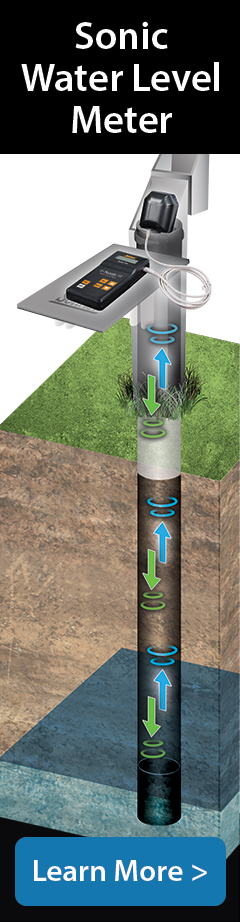Selecting User Defaults from the Navigation Menu, will allow you to set defaults for the Application.
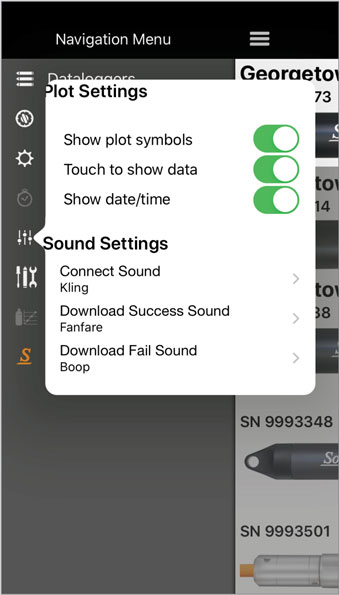
Figure 4-5 Solinst Levelogger App User Defaults - iOS
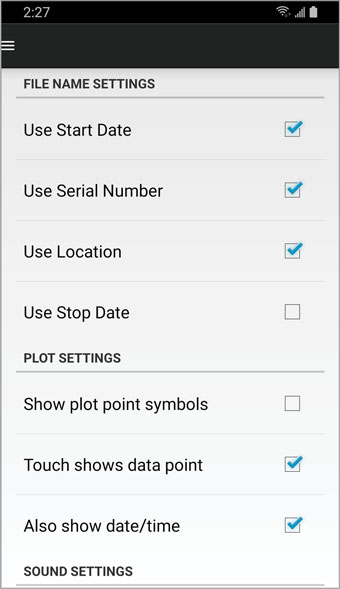
Figure 4-6 Solinst Levelogger App User Defaults - Android
File Name Settings: The *.xle data file names are generated based on the items you select.
Note: To access the File Name Settings and allow automatic time synchronization on an iOS device, go to iOS Settings App > Solinst.
Plot Settings: These settings allow you to select how much information is shown when viewing graphed data.
Sound Settings: You have the option to play sounds to alert when a datalogger is successfully connected and when data from the connected datalogger has been downloaded completely (or if the data download fails).
Automatically Sync Time: When this default is selected, the clock in each connected datalogger is automatically synchronized to your device clock as it is started logging. This can also be done manually (see Section 6.5).