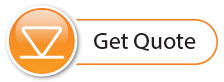- When received, the SolSat 5 Satellite Telemetry will be in deep sleep mode. Turn on/wake up the SolSat 5 by pressing the power button for 2 seconds. Within 1 minute, a Wi-Fi signal will start broadcasting.
- In your mobile device's Wi-Fi settings menu, select the "SolSat 5" SSID signal. If this does not appear right away, wait an additional 2 minutes, then refresh the Wi-Fi list.
- With the Wi-Fi connected, open the web browser on your device and enter "10.10.10.10" in the address bar, then press "go" or enter.
- The built-in App will open. To navigate the App, use the Main Menu at the top left of the screen. The SolSat 5 will stay ON as long as you are connected by Wi-Fi to the App. Once you disconnect or the screen goes blank, it will go to sleep after 3 minutes.
Note:
The default password is 8006612023, you can change this later using the Settings in the App.
Note:
If the App does not open, clear your browser history and try again. If it still doesn't open, check your firewall settings.
Note:
When not in use, turn the SolSat 5 OFF using the Settings menu in the App.