When the Solinst Levelogger App is launched, if a connected datalogger is detected, a message at the top of the App will indicate "Connected datalogger was detected." It will automatically connect.
Note:
When a datalogger is successfully connected, a user-selected tone will sound from the smart device, if enabled in User Defaults (Section 4.3).
If no datalogger is connected/detected, the message "Connect" will appear at the bottom of the Dataloggers Screen. Connect or check the datalogger, and tap the message to connect the datalogger.
Note:
The Levelogger App Interface has to be powered on and paired with your smart device in order for the "Connect" message to appear.
Note:
The datalogger list can be "pulled" when switching dataloggers to both disconnect the old datalogger and reconnect the new datalogger.
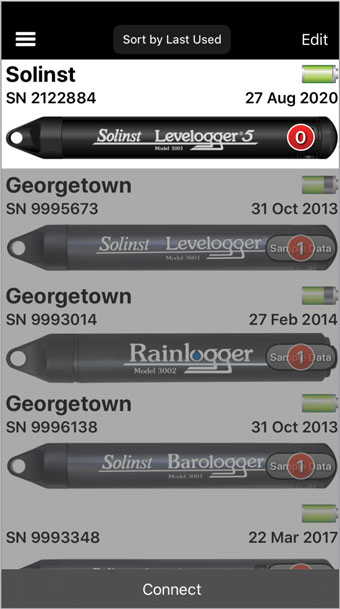
Figure 4-9 Connecting a Datalogger from the Dataloggers Screen - iOS
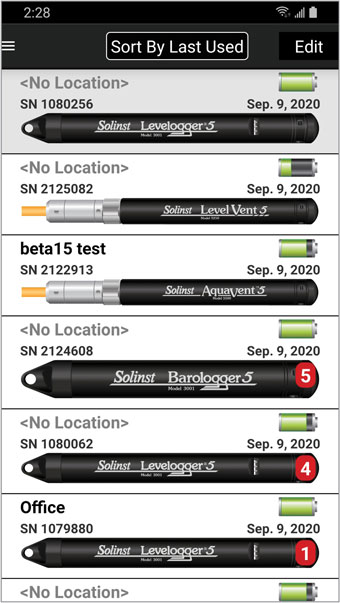
Figure 4-10 Connecting a Datalogger from the Dataloggers Screen - Android
To disconnect a datalogger at any time, tap the Bluetooth symbol ![]() , and select "Disconnect".
, and select "Disconnect".
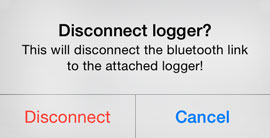
Figure 4-11 Disconnecting a Datalogger
Note:
After you have disconnected the datalogger, the Levelogger 5 App Interface will still be paired with your smart device. You can connect another datalogger as described, or turn off the Levelogger 5 App Interface.
Note:
The Levelogger 5 App Interface has an auto-off after 10 minutes of inactivity.




