To program the settings of a connected datalogger, select Start/Stop/Edit Settings from the Navigation Menu, or select Start/Stop/Edit from the options on the Dataloggers Screen.
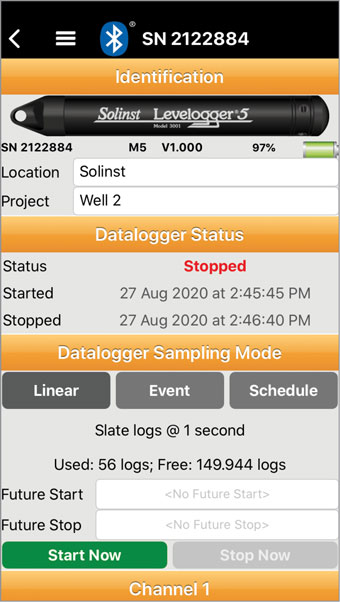
Figure 6-1 Edit Datalogger Settings - iOS
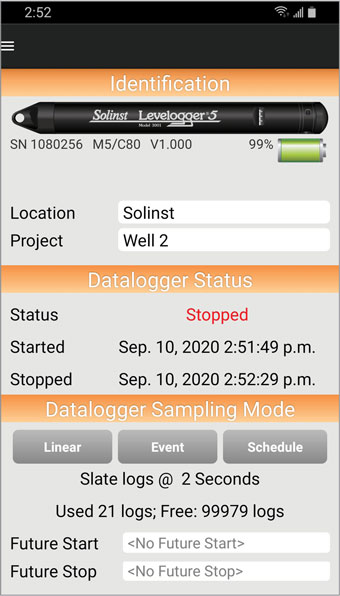
Figure 6-2 Edit Datalogger Settings - Android
Note:
The connected datalogger will be identified by its serial number at the top of the screen on an iOS device.
Settings include location and project identification, channel information, sampling and memory modes, and synchronizing the datalogger time to your smart device time. You can start and stop a datalogger immediately, or at a programmed future time.
Note:
On an iPad, tapping ![]() will expand the Settings screen to full screen.
will expand the Settings screen to full screen.
Note:
Tapping on the white input fields will activate the keyboard, or enable scrolling to enter the desired settings.
Once you change a setting, that field will be highlighted in yellow. The fields will not be highlighted once the datalogger has started logging, and you have refreshed the settings.
Note:
To refresh the settings, pull down/swipe the top of the Solinst Levelogger App screen (from the Identification title bar).




