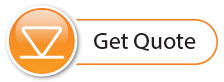Using Preferences under the Configuration menu, you can set up the transfer of log files to a FTP Folder on your Home Station PC, which will then be transferred to your own FTP Server. You can also enable FTP export of the data during initial set up of your LevelSender. See Section 4.2.4.
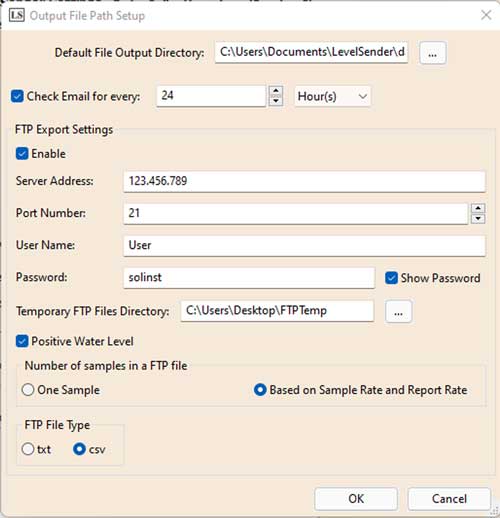
Figure 5-8 FTP Export Settings for Solinst LevelSender 5 Telemetry System
Select to enable the file transfer, and enter the settings for your FTP Server.
Select the location on your Home Station PC for the FTP Folder/Temporary FTP File Directory.
You can also select if the compensated water level (barometer must be enabled) is received as a positive or negative value in the FTP file.
Select the number of samples in the FTP file, e.g. one file per sample (One Sample) or one file containing all samples Based on the Sample Rate and Report Rate. Select whether you'd like to receive the FTP files as *.txt or *.csv files, then click OK to finish the setup.
Note:
Text reports can be viewed in a text app (like Notepad or MS Word) or as a CSV document in MS Excel.
Text reports are identified by the LevelSender serial number, report number, and the date/time the report was received. CSV reports are identified by the LevelSender serial number, datalogger serial number the report contains information/data for, and the date/time the report was received.
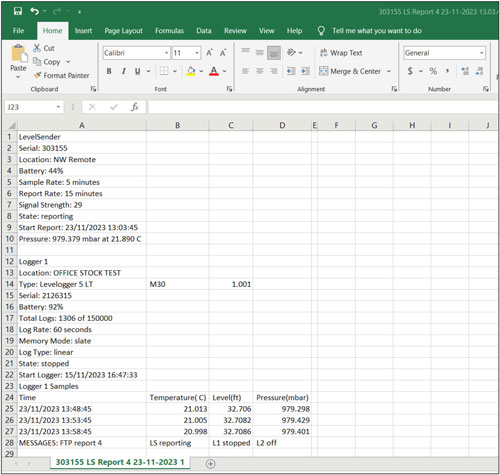
Figure 5-9 FTP Text Report Example – Opened in MS Excel
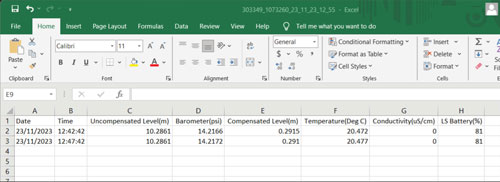
Figure 5-10 FTP CSV Report Example – Column Format