The ‘Edit Sampling Rate’ screen displays the current sampling rate stored in the Levelogger Water Level Logger (Figure 8-7). The following procedure is used to modify the sampling rate:
- Select unit (Seconds, Minutes and Hours) using UP/DN and click Edit.
- Select duration (1 – 99) using UP/DN and click OK.
- When {SUBMIT} is highlighted, click OK to confirm all the changes and the new setting will be sent to the Levelogger.
To cancel the operation, click ‘Cancel’ to return to the Edit Levelogger menu.
These changes can be confirmed by viewing the ‘Edit Levelogger Menu’. The ‘Edit Sampling Type’ screen displays the current sampling type stored in the Levelogger (Figure 8-8). Use the up/down buttons to scroll through the sampling types: Linear, Schedule or Event Based. To accept the selection press {Submit}.
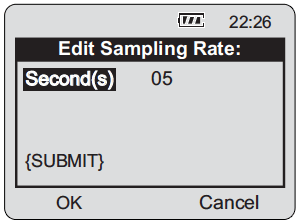
Figure 8-7 Edit Sampling Rate Menu
Note:
In 'Event Based' sampling, the user must define what the pressure change must be for data logging to occur, as well as define the sampling rate to determine how often the datalogger checks pressure changes.
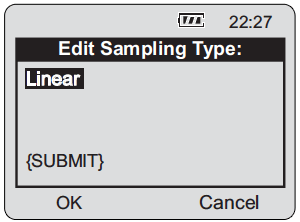
Figure 8-8 Edit Sampling Type Menu



