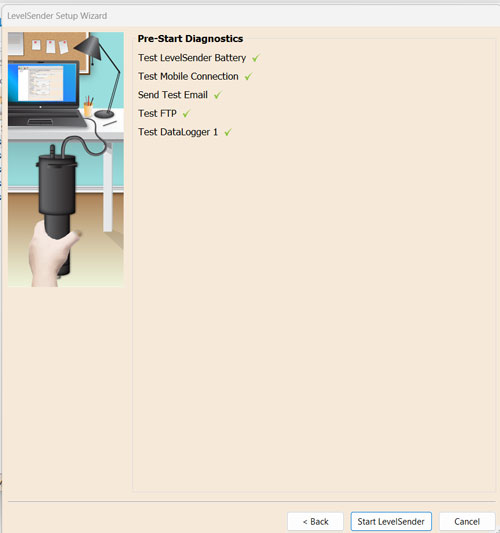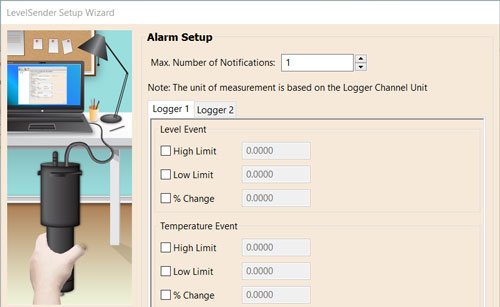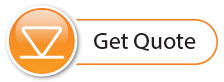9) LevelSender 5 Setup Wizard
When connecting a new LevelSender 5, the LevelSender Setup Wizard will start automatically if the LevelSender Software is open, or click ![]() to start the Wizard.
to start the Wizard.
Note:
See separate User Guide if setting up your LevelSender using Solinst Cloud.
- The LevelSender Setup Wizard first detects/retrieves the settings from the connected LevelSender. Click Next to continue the Setup.
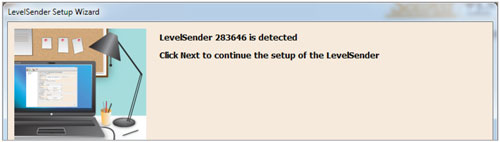
- Enter the SIM Card settings obtained from your service provider, including Solinst SIM cards.
Note:
User Name, Password, and DNS may not be required if your carrier uses a public account.
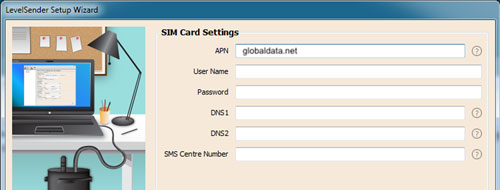
- Setup the LevelSender email it can use to send data and receive remote updates.
There is also the option to skip this step, if you are only going to use FTP data transfer and/ or you do not require remote updates. You can also set up both, as the LevelSender can simultaneously push data to the FTP server and a designated email address.
To enable the LevelSender station to receive remote updates from the Home Station, ensure you check Enable Remote Configuration.Note:
Each LevelSender 5 must have a unique, dedicated email address. Solinst recommends creating a new email address for each LevelSender 5.
Note:
Emails and data recipients are not required if you are using Solinst Cloud. See separate User Guide.
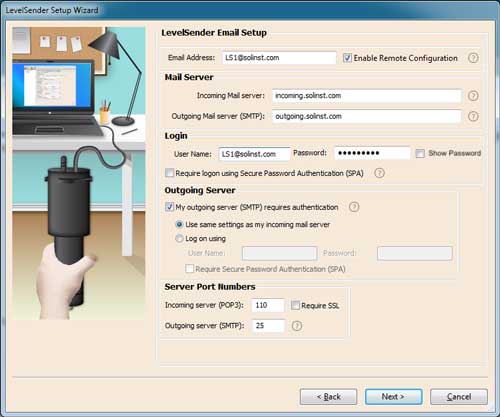
- Enter the data recipients, including the Home Station Email, and optionally, email addresses, and SMS number. You can enter up to five email addresses and one SMS number.
You can also Enable your data to be sent to an FTP Server of your choice by entering the required settings, including the FTP Server Subfolder location.
Note:
Ensure you have added all required recipients, as you can only make changes to the list when the LevelSender 5 is connected to the PC.
Note:
You can also go to Preferences under the Configuration menu of the LevelSender Software to set up transfer to a temporary FTP Folder on your Home Station PC, which will then be transferred to an FTP Server.
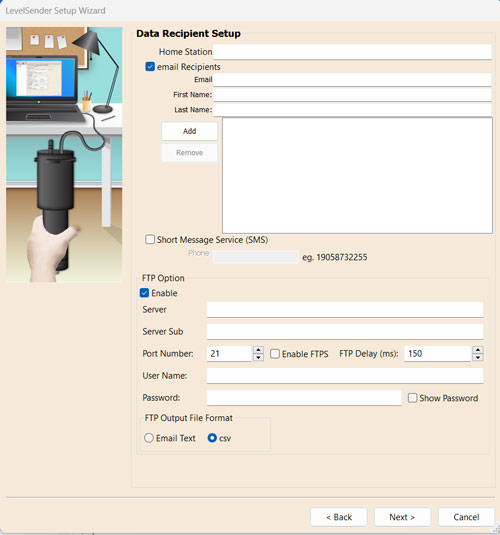
- Enter the sampling and reporting rate, start time, number of dataloggers connected, optionally, set the connected dataloggers to record independently in their memories and enable the internal LevelSender barometer to compensate the reported water level readings.
Sampling Rate: the rate that the LevelSender station collects data from the connected datalogger(s).
Reporting Rate: the rate that the LevelSender station reports collected data via email/SMS. If enabled (in step 3), it also checks for remote updates from the Home station
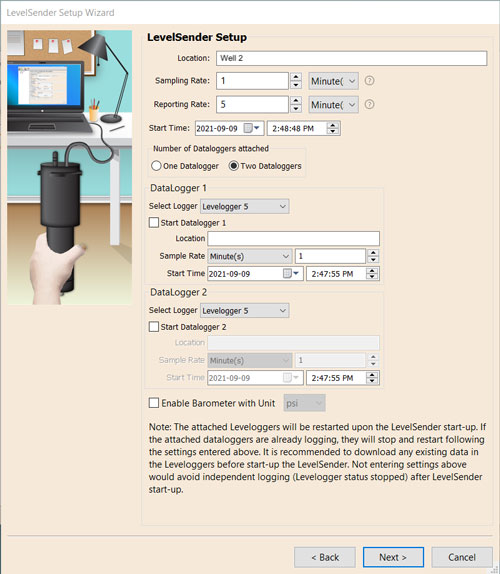
- Optionally, set up alarm conditions for each attached datalogger.
- Diagnostic tests are automatically performed after you have entered all of the setup information, including FTP transfer if enabled.
When all the diagnostics tests are passed, click Start LevelSender to complete the setup of your LevelSender 5. It will start reporting at the set start time.