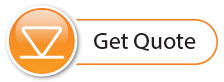Note:
To check for firmware updates using Levelogger Software, retrieve settings from the connected datalogger (see Section 5)."Firmware Update Available" will appear in the top right menu bar if there is an update available. Clicking the message will open a webpage where you can download the firmware update. You can also use the Software's Help menu.
Note:
It is important that the communication between the PC and the Levelogger is not interrupted during a firmware/ calibration upload so please make sure to close any other running programs, including screen savers, and do not disconnect the Levelogger before the upload is finished.
Note:
Solinst recommends using an Optical Reader (Desktop Reader 5 or Field Reader 5) to connect your Levelogger to the PC during a firmware upgrade to avoid any interruptions during the extended communication period.
The Firmware Upgrade Utility is used to upload new firmware files to a Levelogger. The zipped firmware file can be obtained from: https://downloads.solinst.com/
Make sure to unzip the firmware file after you have downloaded it, so you can access the *.ssf file.
To upload new firmware to a Levelogger, follow these steps:
- Open the Solinst Firmware Upgrade Utility from the Utilities menu in the main Levelogger Software. Select the Com Port that the datalogger is connected to from the drop-down menu.
- Click the 'Open' button
 , which should open a file dialog asking for the firmware file (*.ssf) to upload. Navigate to the directory where the firmware file was saved on your PC, then click on the file and click 'Open'.
, which should open a file dialog asking for the firmware file (*.ssf) to upload. Navigate to the directory where the firmware file was saved on your PC, then click on the file and click 'Open'. - Check the 'File Information' box to make sure that the opened file is the right one.
- Click the 'Upload Firmware' button
 , to start the firmware upload process.
, to start the firmware upload process. - If a communication error occurs and is indicated in the 'Datalogger Status' box either before or after the "Verifying Firmware" and "Loading Firmware to Datalogger" messages, then restart the upgrade process.
- If, however, a communication error occurs between the "Verifying Firmware" and the "Loading Firmware to Datalogger" messages, then please contact Solinst. You will need to give the datalogger Serial Number and explain the exact positioning of the error message.
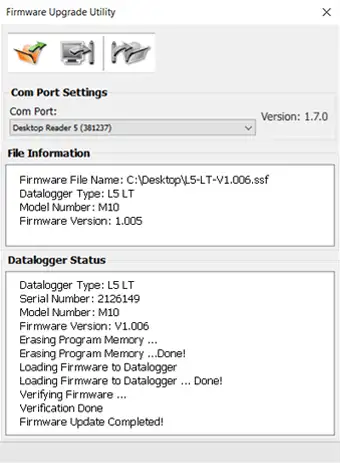
Figure 12-1 Firmware Upgrade Utility Window