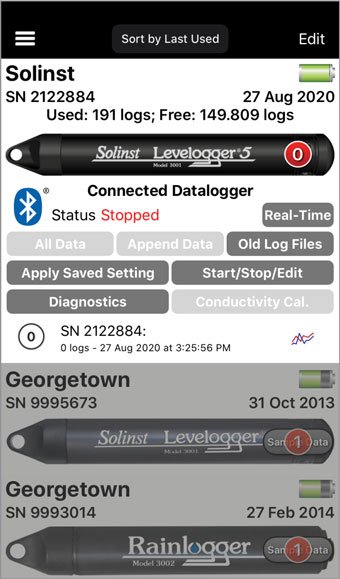
Figure 5-1 Download Options - iOS

Figure 5-2 Downloading Data - Android
To download data from a connected datalogger, select from the download options on the Dataloggers Screen.
For Levelogger 5 Series dataloggers, there will be the options to download All Data, Append Data, or download and/or delete Old Log Files. For Levelogger Edge Series dataloggers, there will be the options to download All Data or Append Data.
Note:
For Levelogger Edge Series dataloggers, you can recover and download data from the previous logging session using the Diagnostic Utility (see Section 11).
Selecting All Data will create a data log of all the data from the most recent logging session.
Selecting Append Data will automatically append the data to a data log from that same datalogger stored in the App. The stored data log and the attached datalogger should have the same serial number and start time, otherwise an error will occur (see Section 9.0 for viewing/opening previously saved data logs).
For Levelogger 5 Series dataloggers, selecting Old Log Files brings up a window with a list of all logging sessions currently stored in the datalogger's memory. Select the files that you want to download.
To access the full memory, select Delete All Files. This will free-up memory before starting a Levelogger 5 Series datalogger (See Section 6.8).
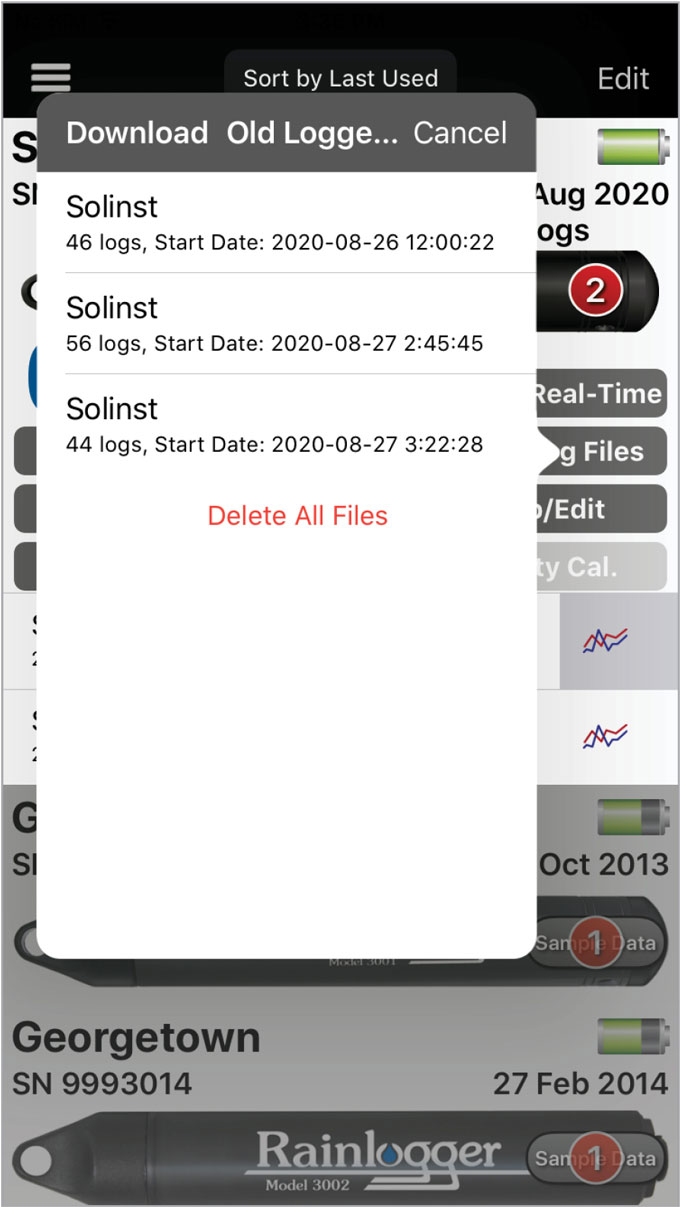
Figure 5-3 Old File Logs – iOS
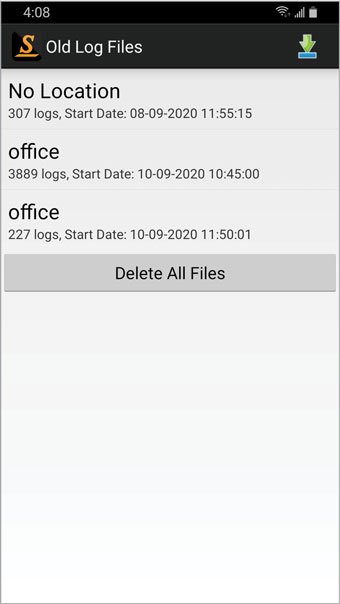
Figure 5-4 Old Log Files – Android
A tone from the smart device will sound when the data has been successfully downloaded (if enabled in User Defaults (Section 4.3)).
Note:
Downloads and Real-Time readings can occur at the same time. You can place the App in the background (e.g. answer a phone call) while waiting for a download to complete.
A red number "1" will appear on the connected datalogger image, or it will update/increase if there were previously downloaded data logs from that datalogger.
Note:
See Section 9.0 for viewing saved data logs, and Section 10.0 for e-mailing or transferring data logs.




