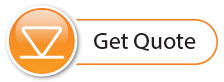Submersed Leveloggers measure total or absolute pressure (water column equivalent + barometric pressure). In order to accurately determine the true changes in water level only, Levelogger data must be barometrically compensated. Compensation simply involves subtraction of the barometric reading from the corresponding Levelogger reading. LevelVent dataloggers do not require barometric compensation.
Levelogger data can be barometrically compensated using data from a local Barologger (one Barologger can cover all Leveloggers within a 20 mile/30 km radius or per 1000 ft/300 m change in elevation) using the Barometric Compensation application in the STS /RRL Administrator.
The Levelogger and Barologger must have the same time stamp in order for the compensation to be successful. A Barologger 5, Barologger Edge or Barologger Gold can be used to compensate the data from any version of Levelogger.
Note:
Alternatively, STS data files can be exported using the STS/RRL Administrator as *.xle or *.lev files and opened in Levelogger Software for barometric compensation. See the Levelogger User Guide for more details.
To begin the compensation, click the Barometric Compensation tab on the STS/RRL Administrator window.
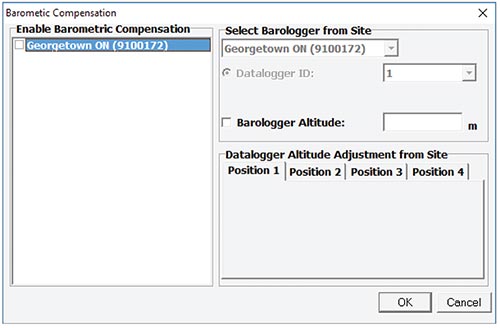
Figure 4-11 Barometric Compensation Window
In the Barometric Compensation window, from the "Enable Barometric Compensation" list, check the STS Site that you wish to compensate, and the STS Site (or RRL Station) that will provide the Barologger for the compensation.
In the "Select Barologger from Site" section, select the STS Site (or RRL Station) that contains the Barologger you wish to use for the compensation, and identify the Barologger by its position (Datalogger ID) on the STS Site (or RRL Station).
The Levelogger and Barologger must have the same time stamp in order for the compensation to be successful.
To account for different deployment altitudes in your compensation, you can choose to enter an altitude for your Barologger and each datalogger.
Click OK to complete the barometric compensation set up.
To view compensated data, see Section 8.2.1.