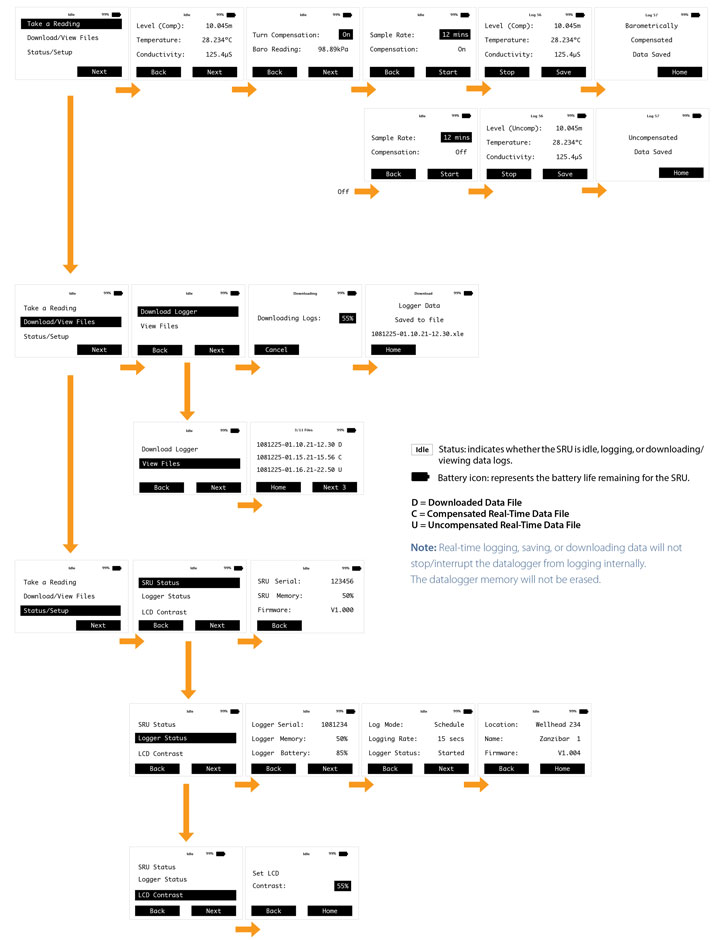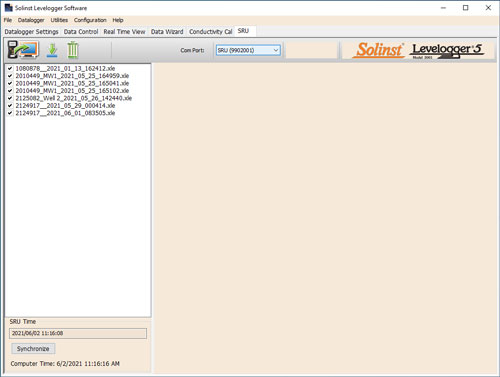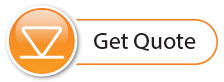Download the latest version of Levelogger Software from: https://www.solinst.com/downloads/
Connect the SRU to the PC using a USB Cable. The SRU will automatically turn on and the LCD screen will show a message indicating the SRU is connected to the PC.
- Start the Levelogger Software and open the SRU tab.
- Select the appropriate Com Port for the connected SRU from the centre drop-down menu.
- Click the 'Retrieve SRU Settings' icon. A window will open prompting you to select the location to save the data files.
- Select the file(s) from the list that you want to download and click the 'Download Data' icon.
- Data files can be viewed in the Data Control tab by selecting "Finish and Open all", or select "Finish" if you do not need to view the data right away – data can be viewed later by going to the Data Control tab and selecting the 'Open Files' icon.
- All data files saved in the SRU can be erased by clicking the 'Erase Files' icon.